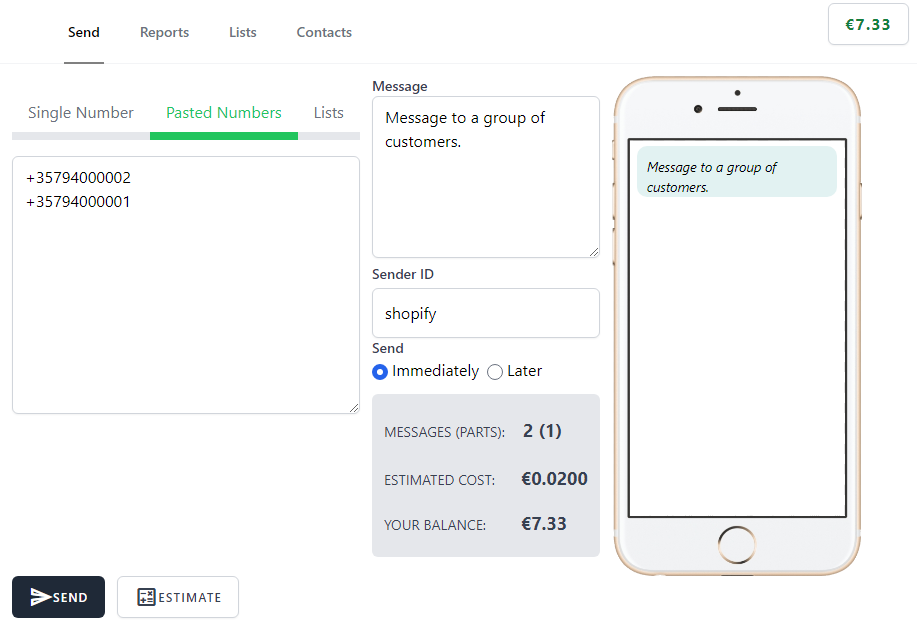The SMSto SMS Integration is an integration with the Shopify e-commerce platform. This Integration enables Shopify store admins to configure automated SMS notifications to the customers for important order status updates, and also allows sending bulk SMS messages to customers. The Integration is free, but a SMSto account is required to send messages. Signup with our service is free as well, and you pay only for the SMS messages. The Integration offers great flexibility, in sending individual SMS or bulk SMS messages to various groups.
No contracts, no commitments, pay only for what you use. In case of high volume SMS API usage, our sales team is prepared to give out additional discounts.
Features
Notifications on actions
Various notifications with ability to send SMS message to customers, or administrator, or both.
Order Confirmation - Sent automatically upon a new order.
Order Cancelled - Sent automatically when an order is cancelled.
Order Fulfilled - Sent automatically when an order is fulfilled.
Order Paid - Sent automatically when an order is paid.
Order Updated - Sent automatically when an order is updated.
Refund Notification - Sent automatically when an order is refunded
Direct SMS messages to customers
Pick one or more customers and send them directly a custom SMS message.
Marketing Campaigns
Send SMS campaigns that convert with advanced personalization features.
Abandoned Carts
Built-in abandon cart automation is fully customizable with advanced personalization features.
Short Links
Automatically the Shopify URLs (e.g., order_status_url ) will be short linked in order to save you the SMS costs.
Installation
The application can be installed by visiting https://shopify.sms.to/api/auth?shop=your_shopify_url.com
Make sure to replace your_shopify_url.com actual domain name.
You will be redirected to your shop to accept the necessary data access and click button Install app
After is successfully installed you can visit your shop from the link in menu.
Configuration
At first you need to add your sms.to Api key in settings
...
To send successful SMS messages, you need a verified account on SMS.to
You can generate, retrieve and manage your API keys or Client IDs & Secrets in your SMS.to dashboard under the API Clients section.
...
and click button save.
Notifications on actions
Various notifications with ability to send SMS message to customers, or administrator, or both.
Click Notifications button to set the desired notifications. You can choose the recipient to be only your customers, shop administrator, or both.
...
Select the notification type
...
Write your message, choose the recipient and click button save.
...
That’s it. Now if for example you chose SMS notification for new order, and SMS message with your custom message will be sent to the recipient. You can choose to delete or edit the message any time by clicking on the notification from the list.
...
Direct SMS messages to customers
To directly send SMS message to one customer, or a group of customers go to customers' section.
...
To send to a group of customers just select them in list and click from More actions dropdown button Send SMS. You will then be redirected to the send screen, write your message and send.
...
Similar process to send to single customer. Just open customer details and click Send SMS button.
...
To view a customer sent SMS instead of button Send SMS click button SMS Timeline and you will be redirected to the customers report.
Marketing Campaigns
To send a marketing campaign visit section Marketing → Campaigns and click button Create campaign.
...
In the Select activity tab choose SMSto Marketing Campaign
...
Write your message and click button Publish activity.
...
That’s it. The defined message will immediately be sent to your customers.
Abandoned Carts
Built-in abandon cart automation is fully customizable with advanced personalization features. Visit section Marketing → Automations
...
Select 3rd party automations
...
And from selection tabs the SMSto Abandoned Cart Reminder
...
Write your message, add delay if wished and click button Save.
...
Bulk SMS
The sending SMS also provide the functionality of sending bulk SMS.
Contacts, Lists & Un-/Subscription
You can create your lists with the phone numbers you wish to bulk send. For a complete guid of SMSto contacts usage please read Contacts, Lists & Un-/Subscription : SMS.to
The basic functionality is also available this package.
To view, create, edit or delete any list you can do it to Lists tab as shown in below image.
...
The same applies for contacts.
...
There are filters per list, whether it is subscribed, and search for specific phones. Each contact can be a part of one or more lists. For example below image:
...
Each contact you can optin/optout, delete, or edit with the buttons on the right. When create/edit a contact you can define the follow that can be used when sending a list as merge fields.
...
Sending SMS messages
Sending message can be done from Send tab. For a single message:
...
For pasted numbers like below
...
And to one or more lists as below:
...
Reports
From tab Reports is available the status of the messages sent. The filters available is by recipient number, date and status.
...
See dedicated Space: https://intergo.atlassian.net/wiki/spaces/SSIFS/overview?homepageId=2319712474