SMSto integration enables PrestaShop automated SMS notifications to store administrator and customers for important order status updates, and also allows sending bulk SMS messages to customers. The Integration is free, but a SMSto account is required to send messages. Signup with our service is free as well, and you pay only for the SMS messages. The Integration offers great flexibility, in sending individual SMS or bulk SMS messages to various groups.
No contracts, no commitments, pay only for what you use. In case of high volume SMS API usage, our sales team is prepared to give out additional discounts.
PrestaShop Version 1.7
SMS Notifications can be sent in all phases of order management. the following are the triggers when the SMS is sent to the customers:
When a new order is placed
When the order status is changed
Send individual message
Send bulk SMS messages to pasted numbers
Send bulk SMS messages to list
Send individual message to customer from the customer list
Send Bulk Messages to customer from the customer list
Capability to see the log of the SMS's sent from various modules. SMS log history allows you to check the status of the sms, sent date, sender id and content.
Check the account balance any time within PrestaShop
Download from Releases · intergo/prestastop-smsto-integration (github.com) file smsto.zip
From PrestaShop administrator area navigate to Modules → Module Manager and press button “Upload a Module”
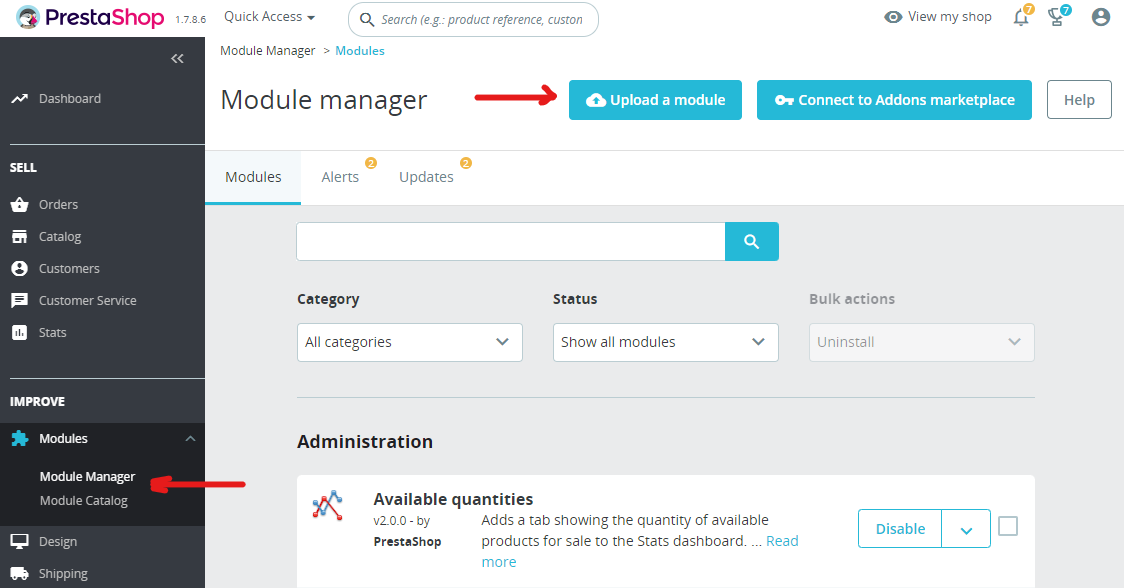
When module is uploaded select it and click button Install
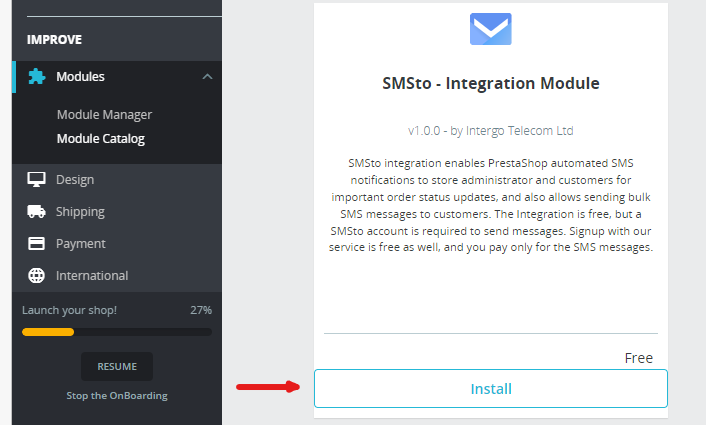
Navigate Modules → Module Manager and find SMSto module. Then click button configure.
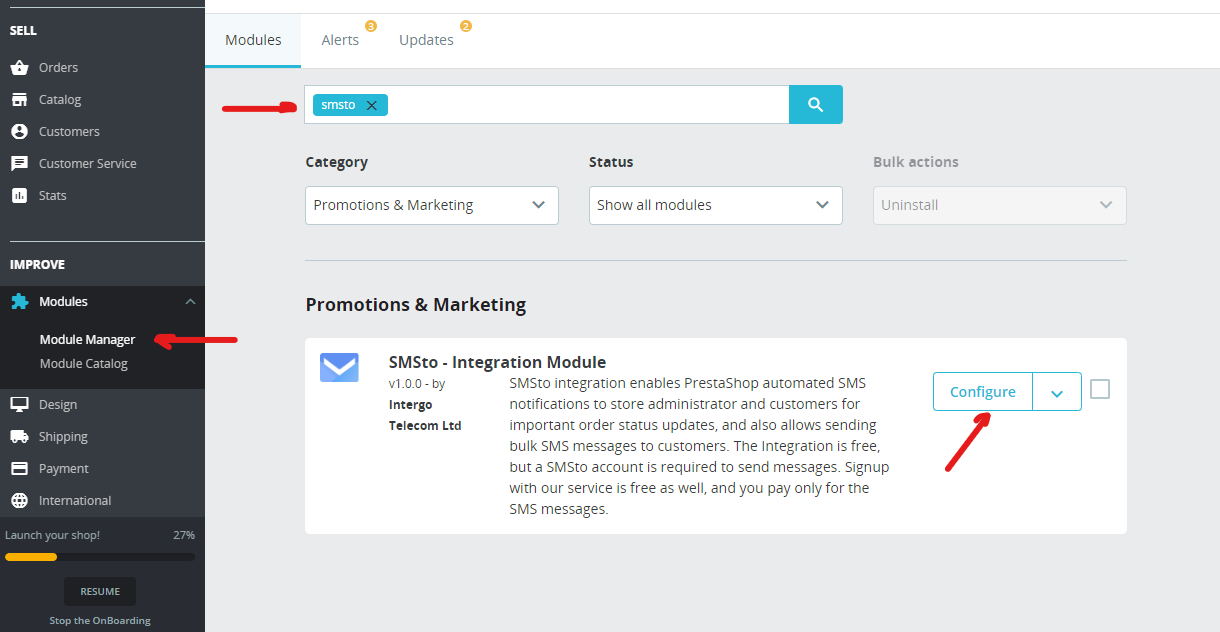
Fill in the necessary settings as described below
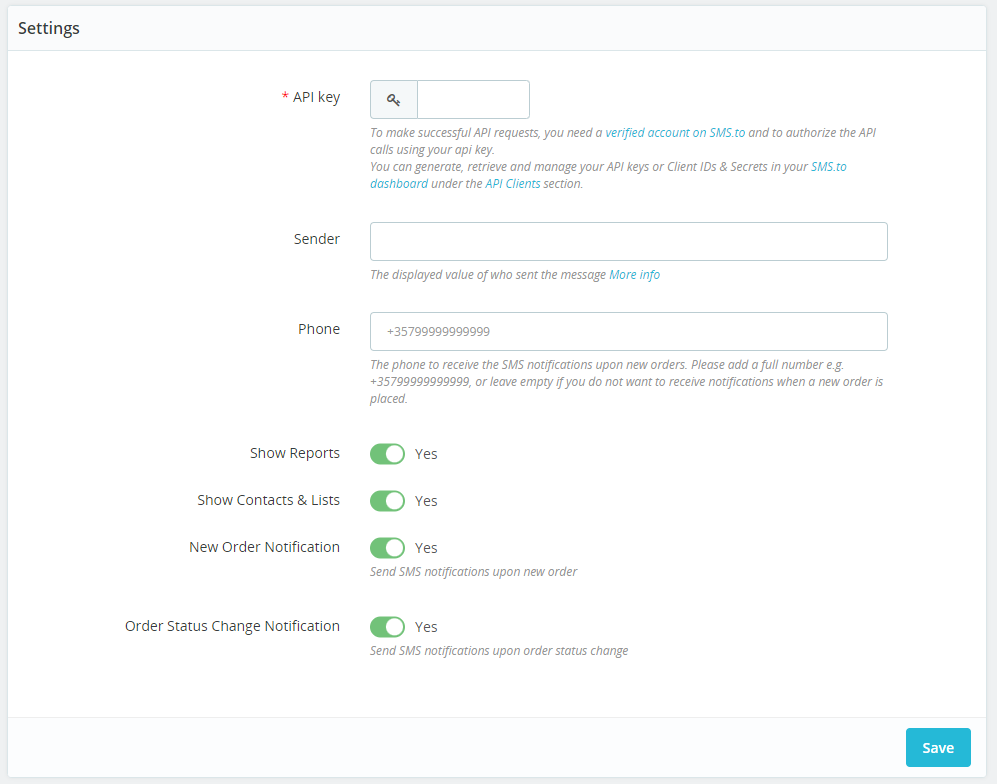
During installation a new item is created in left administrator menu in order to be able to navigate to SMSto.
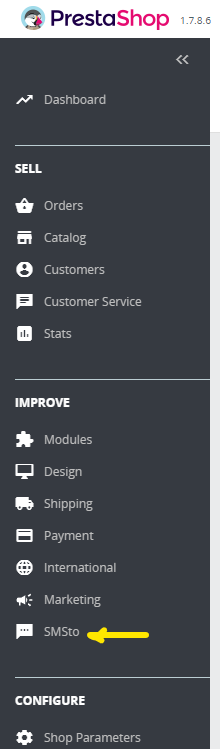
You can create your lists with the phone numbers you wish to bulk send. For a complete guid of SMSto contacts usage please read Contacts, Lists & Un-/Subscription : SMS.to
The basic functionality is also available this package.
To view, create, edit or delete any list you can do it to Lists tab as shown in below image.
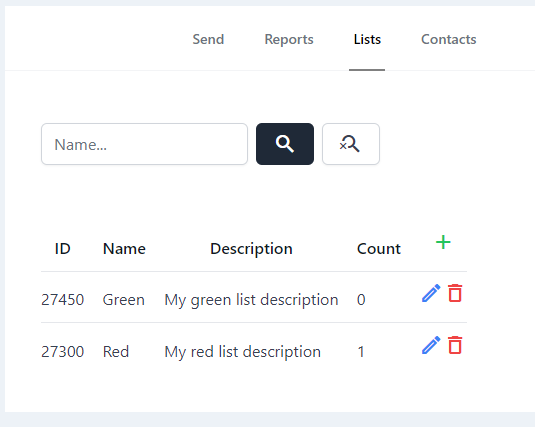
The same applies for contacts.
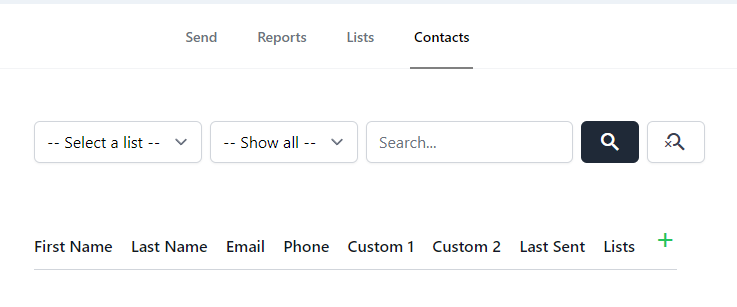
There are filters per list, whether it is subscribed, and search for specific phones. Each contact can be a part of one or more lists. For example below image:
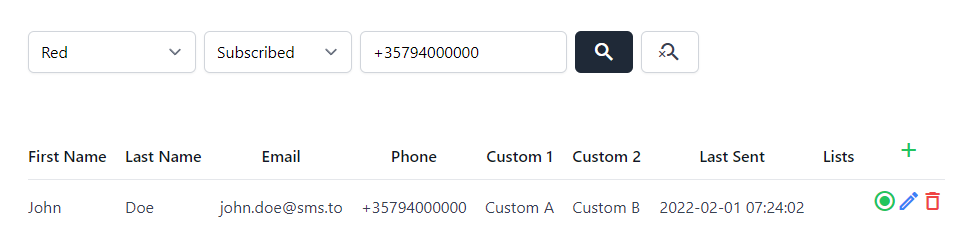
Each contact you can optin/optout, delete, or edit with the buttons on the right. When create/edit a contact you can define the follow that can be used when sending a list as merge fields.

Sending message can be done from Send tab. For a single message:
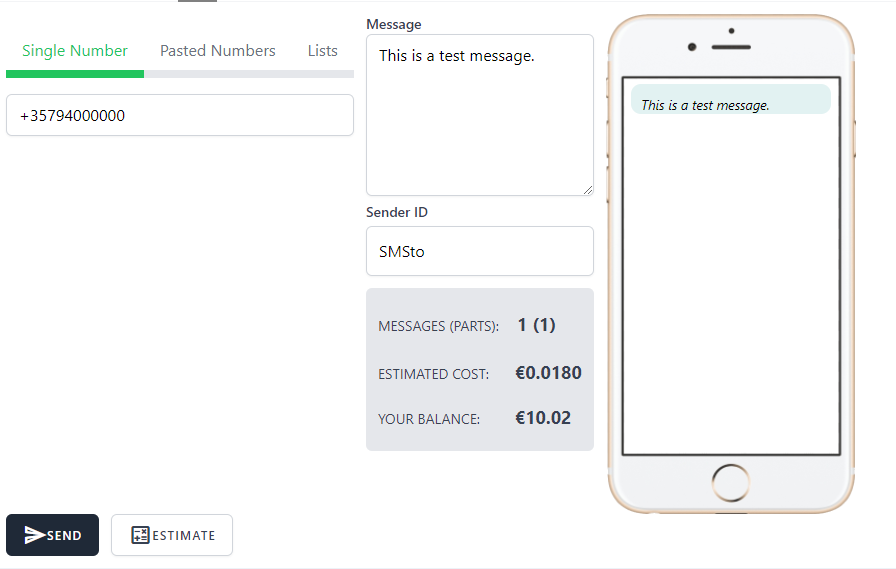
For pasted numbers like below
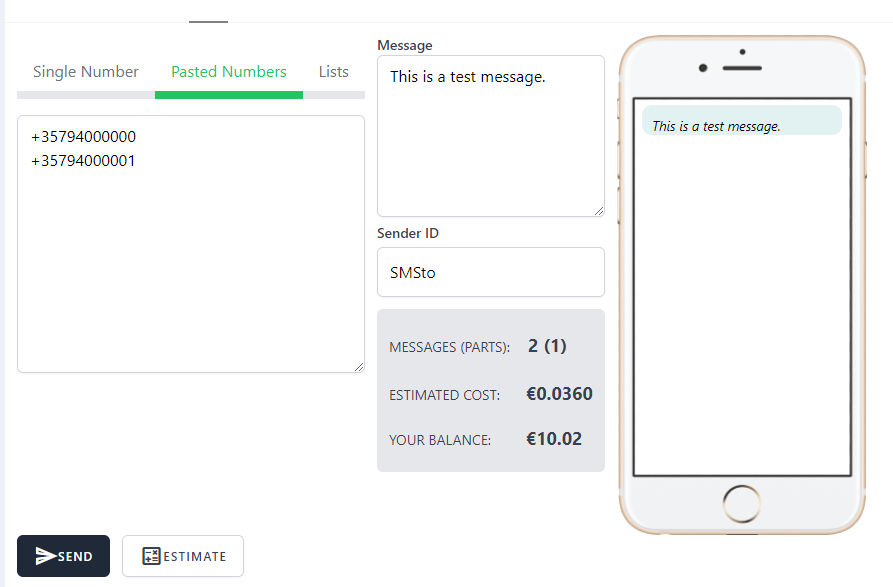
And to one or more lists as below:
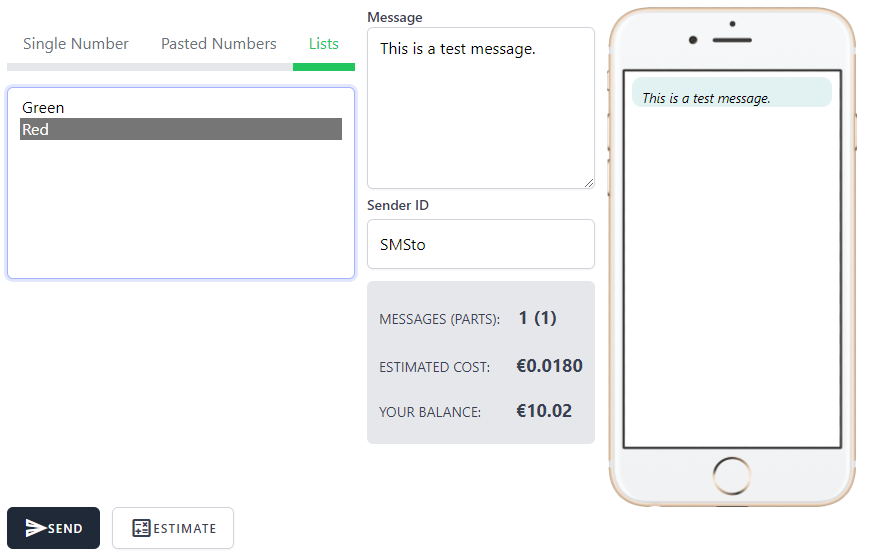
From tab Reports is available the status of the messages sent. The filters available is by recipient number, date and status.
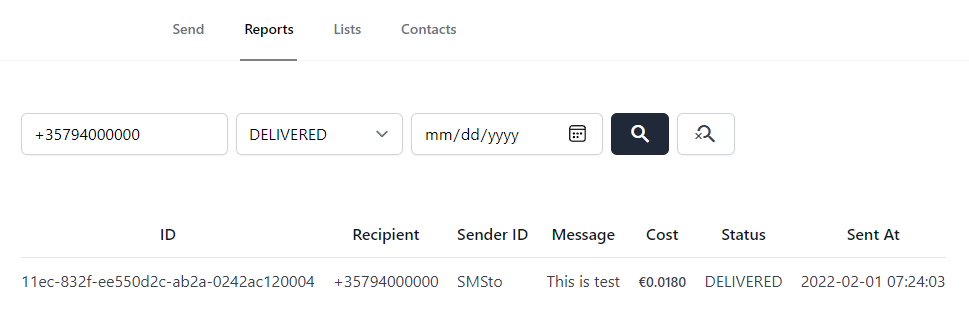
Navigate to customers list view
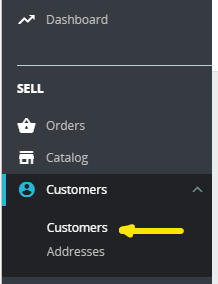
Select the customers to send message and from Bulk Actions click button SMS
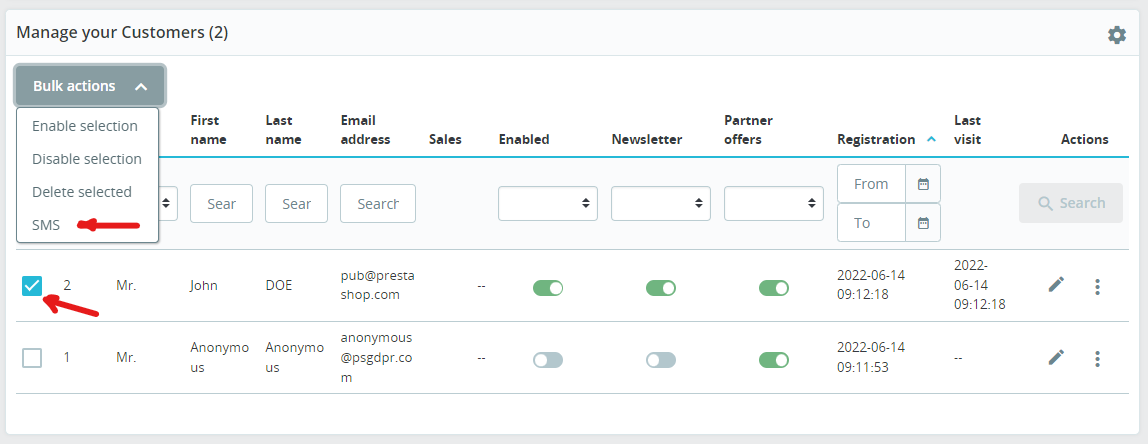
OSL 3.0 is a copyleft license that does not require reciprocal licensing on linked works. It also provides an express grant of patent rights from contributors to users, with a termination clause triggered if a user files a patent infringement lawsuit.
Commercial use
Distribution
Modification
Patent use
Private use
Trademark use
Liability
Warranty
License and copyright notice
Disclose source
State changes
Network use is distribution
Same license